极简 JavaFX 项目脚手架
一、说明
- OpenJDK11
- Maven 3.8.2
- IDEA 2021.2.2
二、步骤
新建 JavaFX 项目
在我们的 JavaStudy 目录,新建 java-jfx 项目

不勾选任何依赖
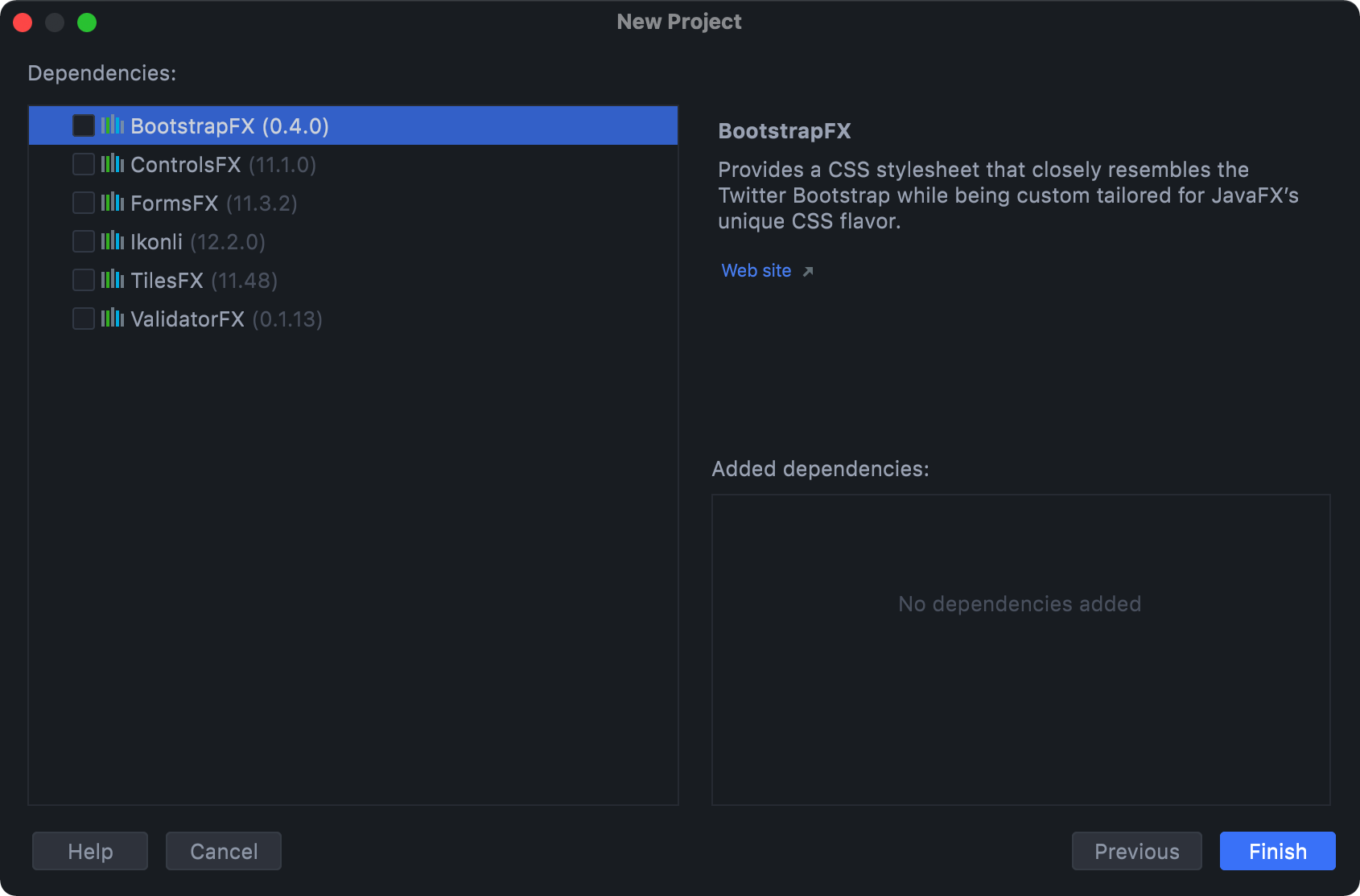
修改 pom.xml 文件
新建完毕后,修改项目的 pom.xml 文件。主要修改:
- 在属性中统一管理 javafx 的版本
- 使用 maven-assembly-plugin 插件打包
参考如下
<?xml version="1.0" encoding="UTF-8"?>
<project xmlns="http://maven.apache.org/POM/4.0.0"
xmlns:xsi="http://www.w3.org/2001/XMLSchema-instance"
xsi:schemaLocation="http://maven.apache.org/POM/4.0.0 https://maven.apache.org/xsd/maven-4.0.0.xsd">
<modelVersion>4.0.0</modelVersion>
<groupId>top.mqxu</groupId>
<artifactId>java-jfx</artifactId>
<version>1.0-SNAPSHOT</version>
<name>java-jfx</name>
<packaging>jar</packaging>
<properties>
<project.build.sourceEncoding>UTF-8</project.build.sourceEncoding>
<maven.compiler.source>11</maven.compiler.source>
<maven.compiler.target>11</maven.compiler.target>
<javafx.version>11.0.2</javafx.version>
</properties>
<dependencies>
<dependency>
<groupId>org.openjfx</groupId>
<artifactId>javafx-controls</artifactId>
<version>${javafx.version}</version>
</dependency>
<dependency>
<groupId>org.openjfx</groupId>
<artifactId>javafx-fxml</artifactId>
<version>${javafx.version}</version>
</dependency>
</dependencies>
<build>
<!-- 项目最终打包名-->
<finalName>java-jfx</finalName>
<plugins>
<!--maven编译插件-->
<plugin>
<groupId>org.apache.maven.plugins</groupId>
<artifactId>maven-compiler-plugin</artifactId>
<version>3.8.1</version>
</plugin>
<!--使用maven-assembly-plugin插件打包,可将项目依赖的jar包都打进去-->
<plugin>
<groupId>org.apache.maven.plugins</groupId>
<artifactId>maven-assembly-plugin</artifactId>
<version>3.1.0</version>
<!--配置执行器-->
<executions>
<execution>
<id>make-assembly</id>
<!-- 绑定到package生命周期阶段上 -->
<phase>package</phase>
<goals>
<!-- 只运行一次 -->
<goal>single</goal>
</goals>
</execution>
</executions>
<configuration>
<!--打包的文件名,上面配置过了-->
<finalName>${project.build.finalName}</finalName>
<archive>
<manifest>
<mainClass>top.mqxu.java.jfx.Launcher</mainClass>
</manifest>
</archive>
<!--将项目依赖的jar包一并打入-->
<descriptorRefs>
<descriptorRef>jar-with-dependencies</descriptorRef>
</descriptorRefs>
<appendAssemblyId>false</appendAssemblyId>
</configuration>
</plugin>
</plugins>
</build>
</project>修改项目
图片和图标文件可自行准备
项目结构修改
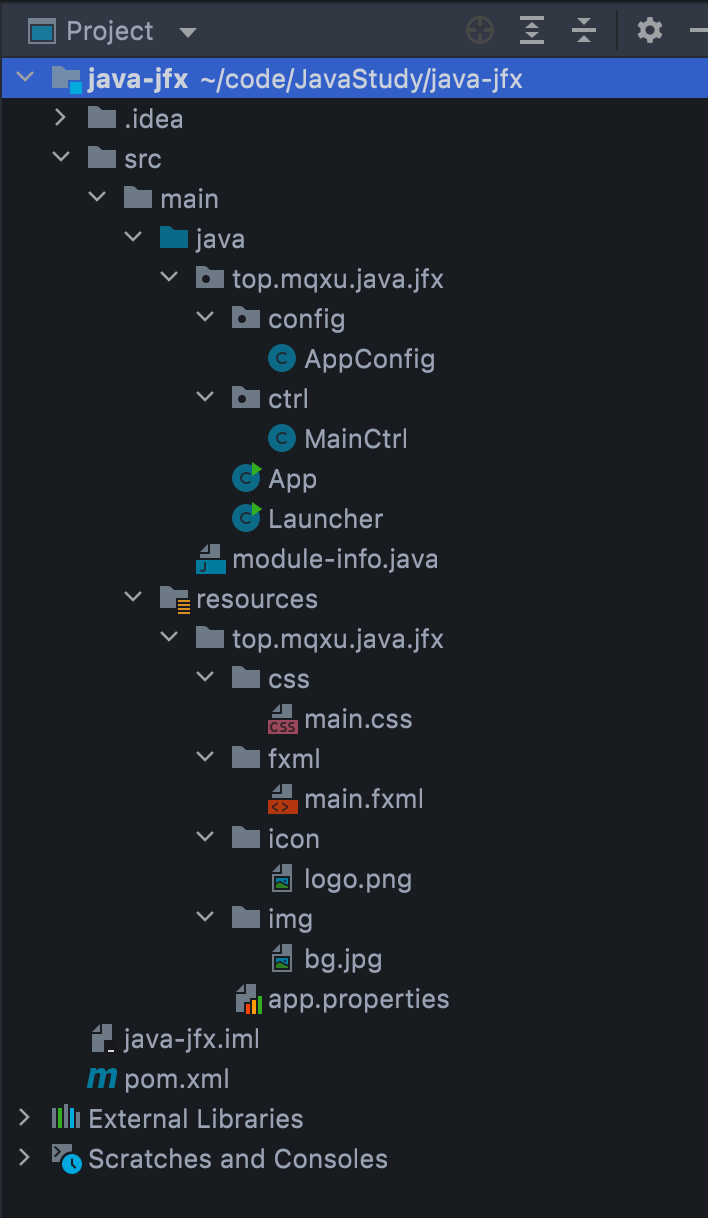
代码修改
- AppConfig.java
package top.mqxu.java.jfx.config;
import top.mqxu.java.jfx.App;
import java.io.IOException;
import java.io.InputStream;
import java.util.Properties;
/**
* 应用配置
*
* @author mqxu
* @date 2021/09/30
*/
public class AppConfig {
/**
* 应用默认标题,如果app.properties有配置值,就被覆盖
*/
public static String title = "JavaFx Application";
/**
* 应用默认图标
*/
public static String icon = "icon/logo.png";
/**
* 窗口默认宽度
*/
public static int stageWidth = 640;
/**
* 窗口默认高度
*/
public static int stageHeight = 480;
/**
* 默认允许调整窗口尺寸
*/
public static boolean stageResizable = true;
public static void init() {
try {
Properties properties = new Properties();
InputStream in = App.class.getResourceAsStream("app.properties");
properties.load(in);
title = properties.getProperty("title");
icon = properties.getProperty("icon");
stageWidth = Integer.parseInt(properties.getProperty("stage.width"));
stageHeight = Integer.parseInt(properties.getProperty("stage.height"));
stageResizable = Boolean.parseBoolean(properties.getProperty("stage.resizable"));
} catch (IOException e) {
e.printStackTrace();
}
}
}- MainCtrl.java
package top.mqxu.java.jfx.ctrl;
import javafx.event.ActionEvent;
import javafx.fxml.Initializable;
import javafx.scene.control.Alert;
import javafx.scene.control.Button;
import javafx.scene.layout.Pane;
import java.net.URL;
import java.util.ResourceBundle;
/**
* 主界面控制器
*
* @author mqxu
* @date 2021/09/30
*/
public class MainCtrl implements Initializable {
public Pane rootPane;
public Button btnAlert;
@Override
public void initialize(URL location, ResourceBundle resources) {
System.out.println("initialize: " + location.getPath());
}
/**
* 弹出框按钮单击事件
*
* @param actionEvent 事件对象
*/
public void onBtnAlertClick(ActionEvent actionEvent) {
Alert alert = new Alert(Alert.AlertType.INFORMATION);
alert.setContentText("你好");
alert.show();
}
}- App.java
package top.mqxu.java.jfx;
import javafx.application.Application;
import javafx.fxml.FXMLLoader;
import javafx.scene.Parent;
import javafx.scene.Scene;
import javafx.scene.image.Image;
import javafx.stage.Stage;
import top.mqxu.java.jfx.config.AppConfig;
import java.io.IOException;
import java.util.Objects;
/**
* 主类
*
* @author mqxu
* @date 2021/09/30
*/
public class App extends Application {
@Override
public void start(Stage stage) throws IOException {
// 加载并创建主场景
Parent root = FXMLLoader.load(Objects.requireNonNull(App.class.getResource("fxml/main.fxml")));
// 加载外部样式,这样窗口中所有组件可用,绑定在fxml组件上的样式只能本组件可用
root.getStylesheets().add(Objects.requireNonNull(App.class.getResource("css/main.css")).toExternalForm());
Scene scene = new Scene(root, AppConfig.stageWidth, AppConfig.stageHeight);
// 设置窗口信息
stage.setTitle(AppConfig.title);
stage.setResizable(AppConfig.stageResizable);
stage.getIcons().add(new Image(Objects.requireNonNull(App.class.getResourceAsStream(AppConfig.icon))));
stage.setScene(scene);
stage.show();
}
public static void main(String[] args) {
AppConfig.init();
launch();
}
}
- Laucher.java
package top.mqxu.java.jfx;
/**
* 启动类
* @author mqxu
* @date 2021/09/30
*/
public class Launcher {
public static void main(String[] args) {
App.main(args);
}
}
- Module-info.java
本文件为 JDK9 之后模块化的特征,按需引入
注意:这里的模块名就是本模块的 artifactId,如果多个单词如 java-jfx,则变为 java.jfx
module java.jfx {
requires javafx.controls;
requires javafx.fxml;
opens top.mqxu.java.jfx.ctrl to javafx.fxml;
exports top.mqxu.java.jfx;
}- main.css
.root {
-fx-background-image: url(../img/bg.jpg);
-fx-background-size: cover;
}
.title {
-fx-font-size: 30;
-fx-text-fill: #8668a4;
}
.btn {
-fx-min-width: 100;
-fx-min-height: 40;
-fx-background-color: #8668a4;
-fx-text-fill: #f6f6f6;
-fx-font-size: 16;
}- main.fxml
<?xml version="1.0" encoding="UTF-8"?>
<?import javafx.scene.control.*?>
<?import javafx.scene.layout.*?>
<?import javafx.scene.image.ImageView?>
<?import javafx.scene.image.Image?>
<?import javafx.geometry.Insets?>
<!--垂直布局容器,元素之间间距为20,对齐方式底部居右-->
<VBox fx:id="rootPane"
xmlns="http://javafx.com/javafx" xmlns:fx="http://javafx.com/fxml"
spacing="20" alignment="BOTTOM_RIGHT"
fx:controller="top.mqxu.java.jfx.ctrl.MainCtrl">
<!--内边距-->
<padding>
<Insets bottom="20" right="40"/>
</padding>
<!--ImageView容器指定大小,内部图片适应其大小-->
<ImageView fitWidth="110" fitHeight="100">
<Image url="https://cdn.jsdelivr.net/gh/mqxu/wiki-image@master/avatar/notebook.ctbin289cgw.png"/>
</ImageView>
<!--label使用main.css中的样式-->
<Label text="JavaFx 11 + JDK 11" styleClass="title"/>
<!--button使用main.css中的样式,如果用style=""的形式,就是内联样式-->
<Button fx:id="btnAlert" text="提示框" onAction="#onBtnAlertClick" styleClass="btn"/>
</VBox>
- app.properties
本文件为应用的属性文件,这样将一些主要参数分离的做法也比较工程化
title=JavaFx Quick Start
icon=icon/logo.png
stage.width=800
stage.height=600
stage.resizable=true三、运行项目
运行 App.java,效果如图,点击按钮弹出对话框(找图配颜色花了一些时间)

四、 打包项目
右边 Maven 视图,分别双击 clean、package
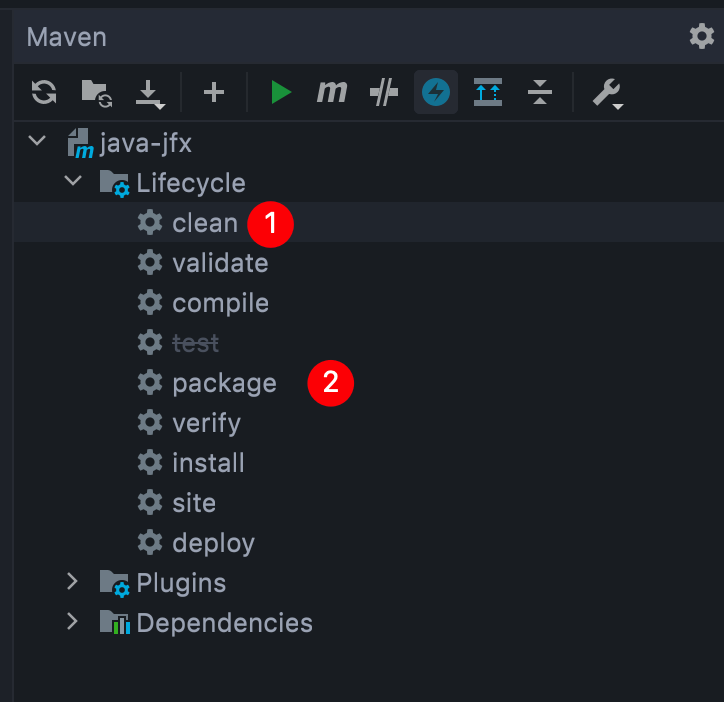
即可在 target 目录生成打好的 jar 包
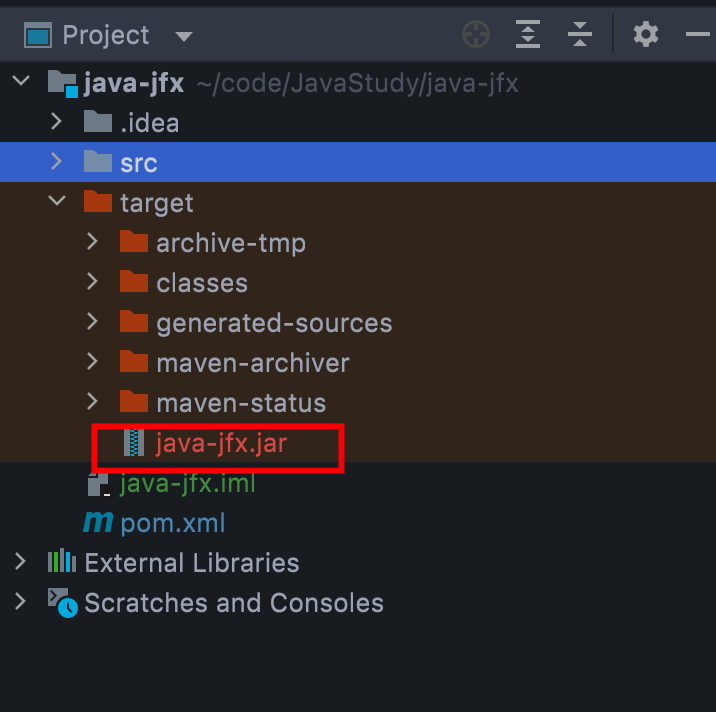
进入 target 目录启动命令行,运行效果一样,👌
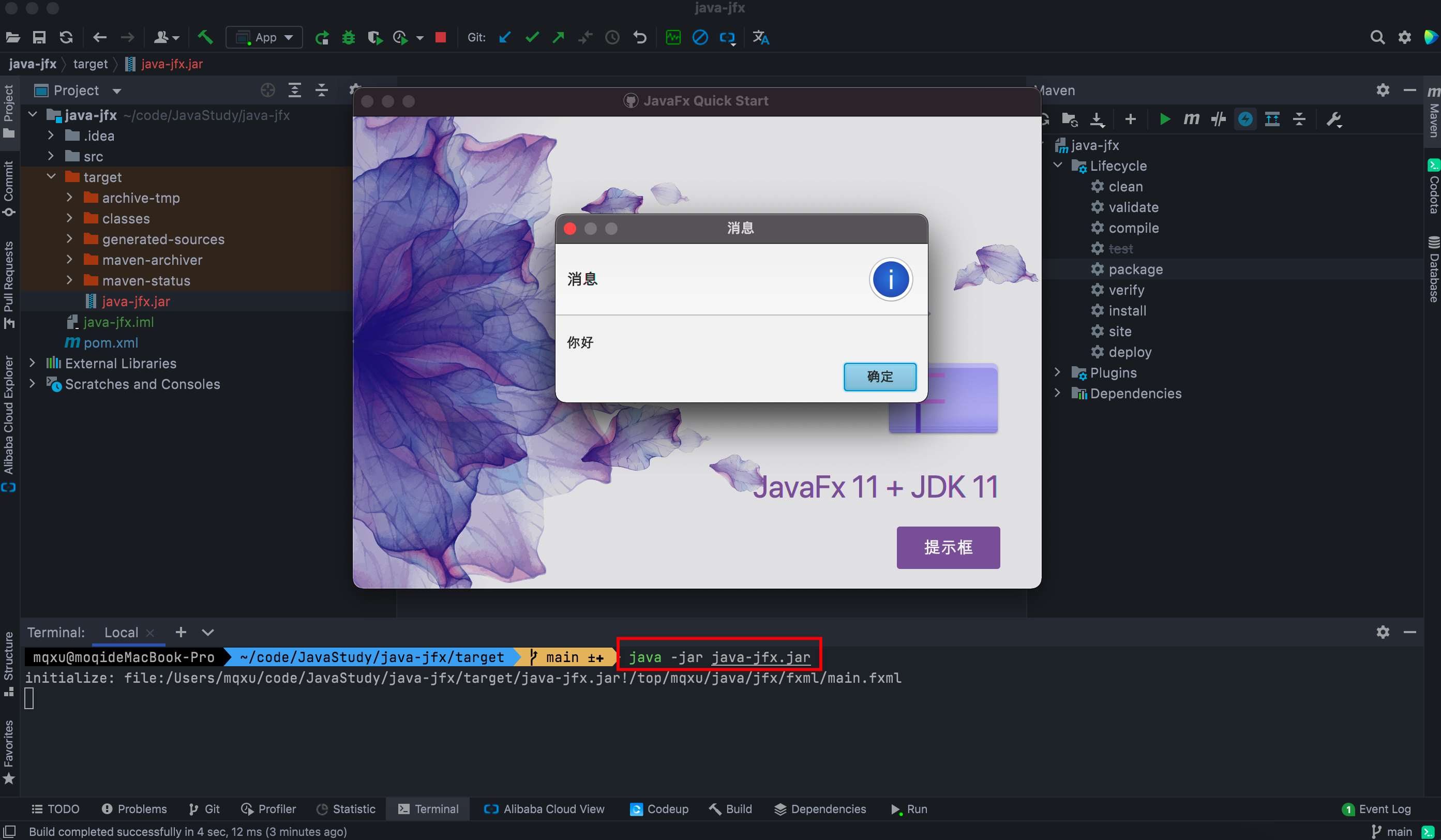
推送你的 Github 远程仓库,让 JavaStudy 拥有第二个成员吧~

